Michael Conlon walks us through how schools can tackle the digital education landscape.
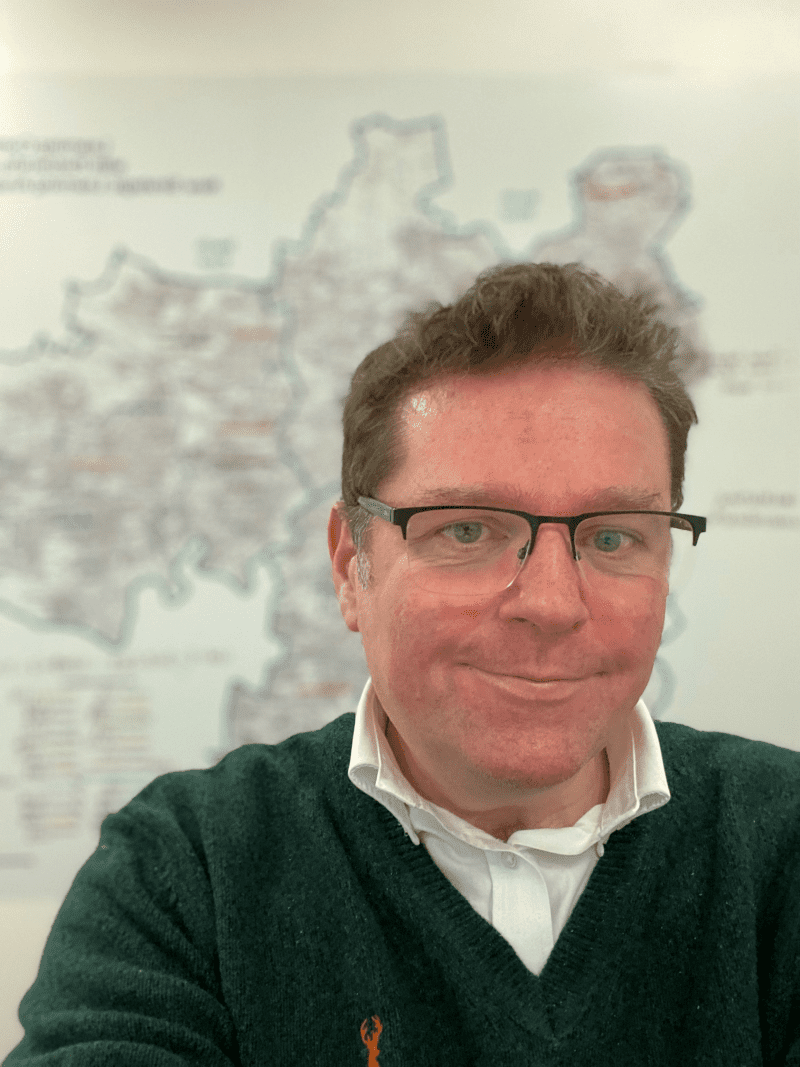
Michael Conlon
Michael is XMA’s Education Transformation Consultant. With over 25 years in teaching and leadership he has sat through more strategy meetings and indulged more fads than he cares to admit, but still loves help schools make sense of digital transformation—without the jargon, and ideally without the panic.
The UK Government’s digital and technology standards for schools and colleges set a clear direction: resilient infrastructure, inclusive access, and strategic leadership. At XMA, we believe in empowering educators with agnostic, future-ready solutions that meet these standards and elevate learning. Here’s how:
- Cloud Platforms That Work for Everyone
Whether it’s Microsoft 365 or Google Workspace, we guide schools through seamless cloud adoption, ensuring secure access, data protection, and long-term cost efficiency.
- Cyber Security That Protects Learning
From endpoint protection to staff training, our cyber resilience solutions align with DfE standards and keep digital environments safe for students and educators.
- Devices Designed for Education
We supply and configure devices that meet curriculum needs—whether it’s 1:1 student access or shared classroom sets—ensuring performance, security, and longevity.
- Digital Inclusion for Every Learner
We help schools audit and implement accessibility tools, ensuring that all students, no matter their learning challenges, can engage fully with digital learning.
- Filtering and Monitoring That Safeguards
For you’re core duty, our safeguarding solutions meet statutory guidance, giving schools peace of mind with intelligent filtering and real-time monitoring.
- Leadership That Drives Strategy
We work with MATs and Local Authorities to establish their digital maturity, and develop digital strategies that align with governance standards, budget realities, and long-term goals.
- Sustainable Server and Storage Solutions
Whether cloud-first or hybrid, our server and storage options need to meet environmental and security standards.
- Professional Development That Sticks
Technology is redundant if people don’t know how to use it effectively. We offer training and support that builds digital confidence across teaching and support staff.
- Keeping your eye on the horizon
XMA excel at anticipating and leaning into tomorrow’s technologies to bring solutions to customers that add value and improve how they work.
At XMA, we don’t push products—we build partnerships. Our agnostic approach means we focus on what works best for your context, your learners, and your goals. If you’re interested in your school becoming more Digital Confident, contact us at enquiries@xma.co.uk.


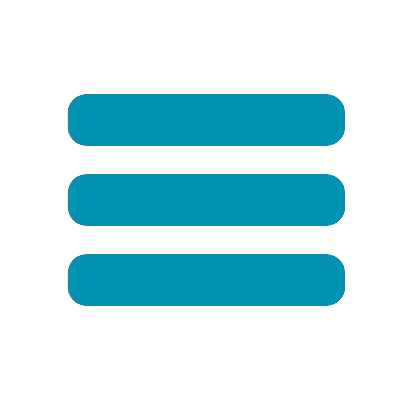



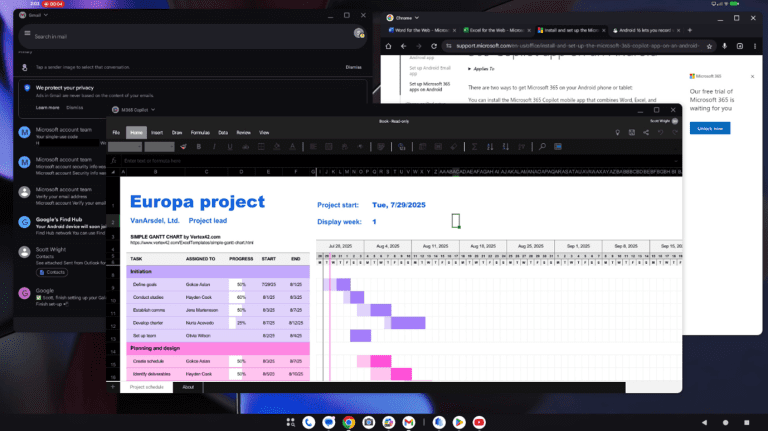
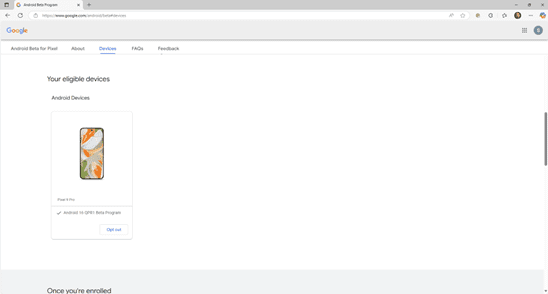
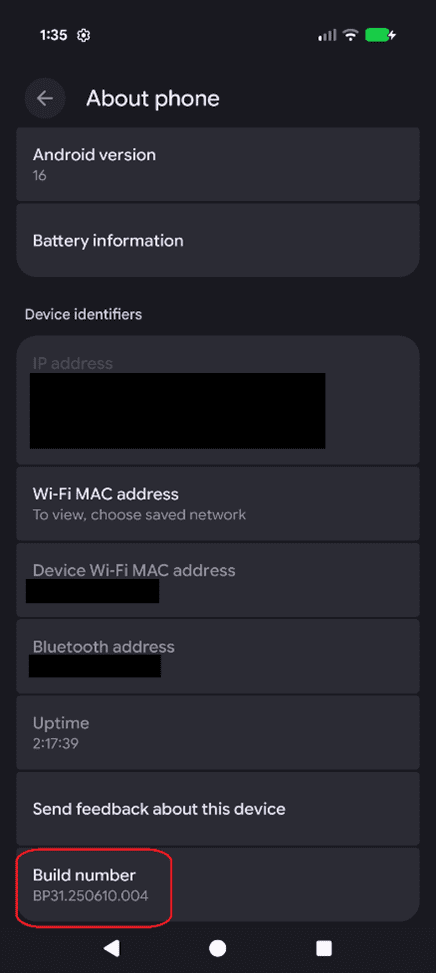
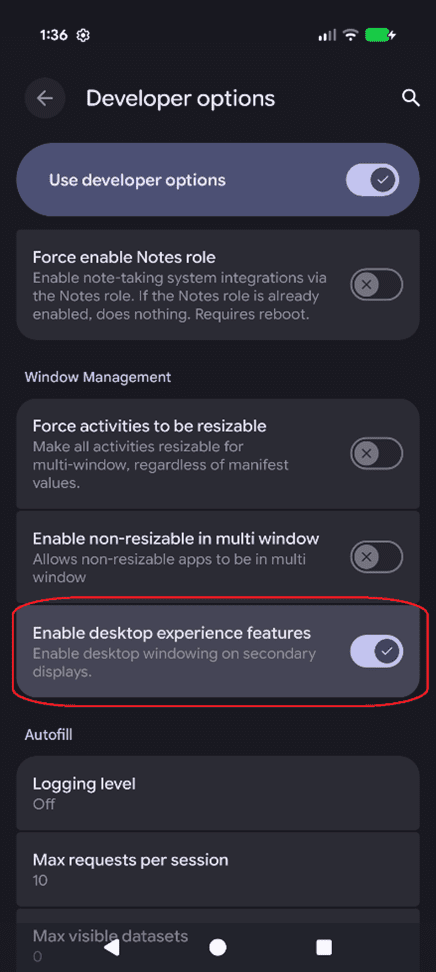
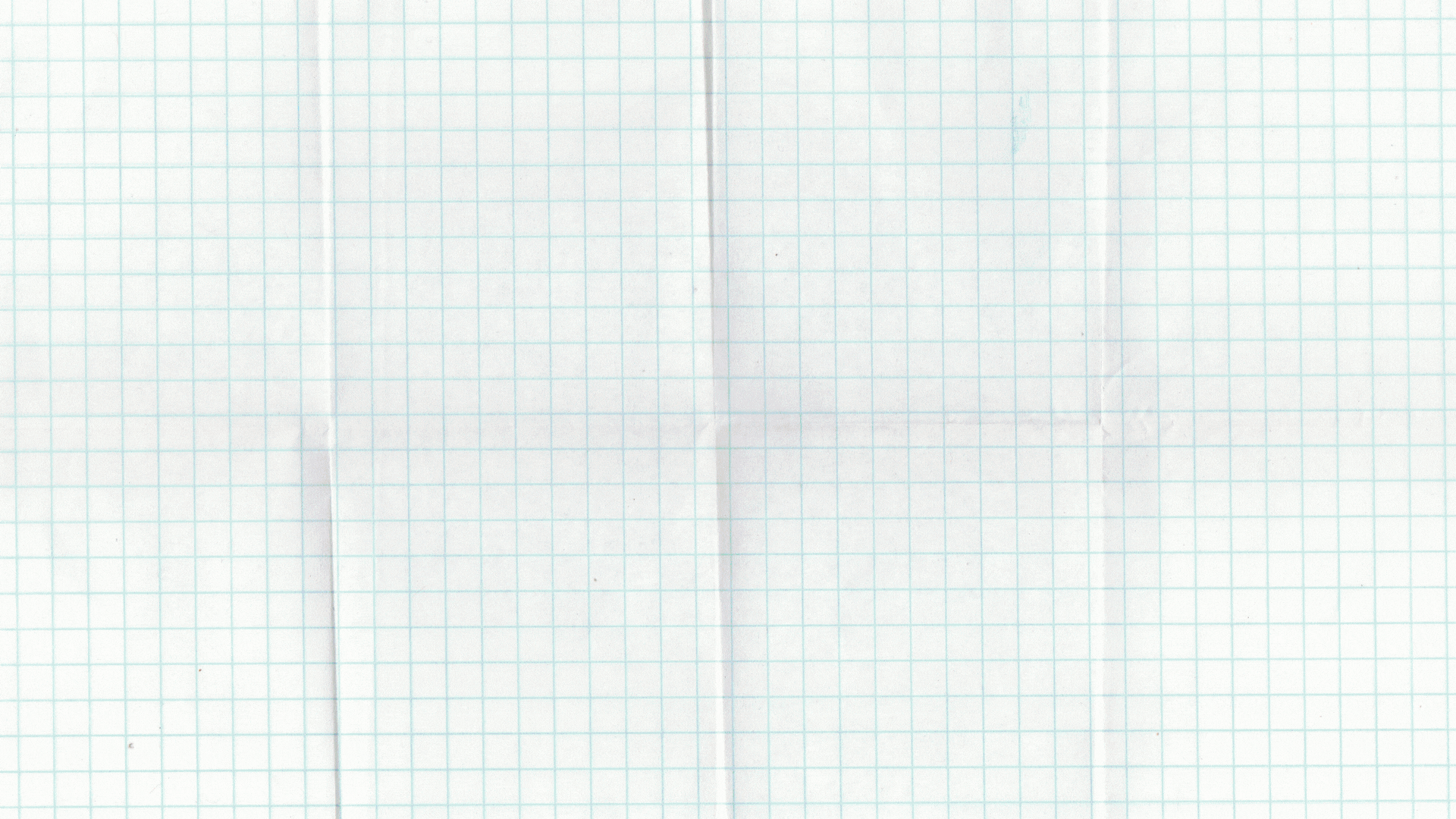
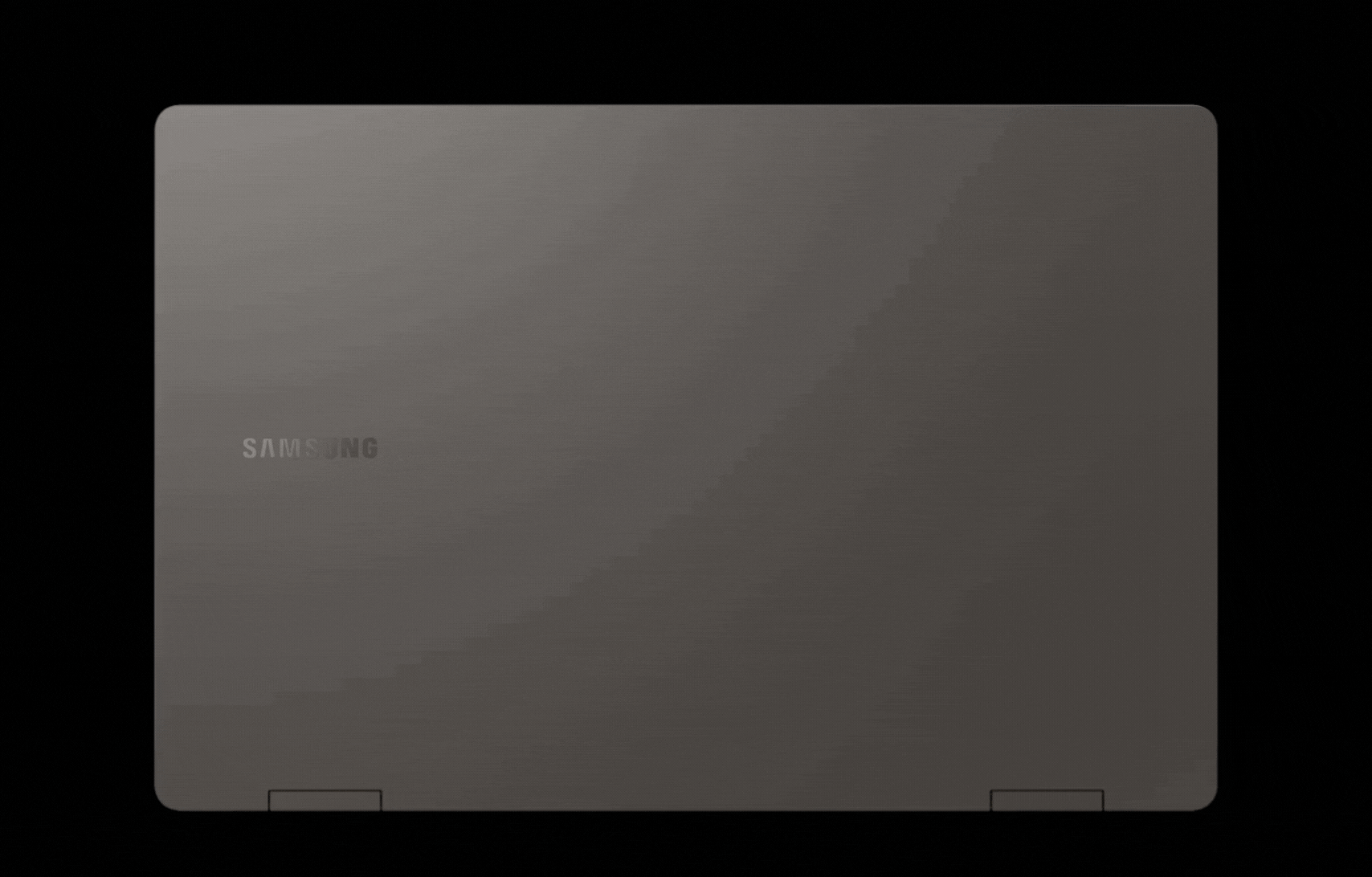


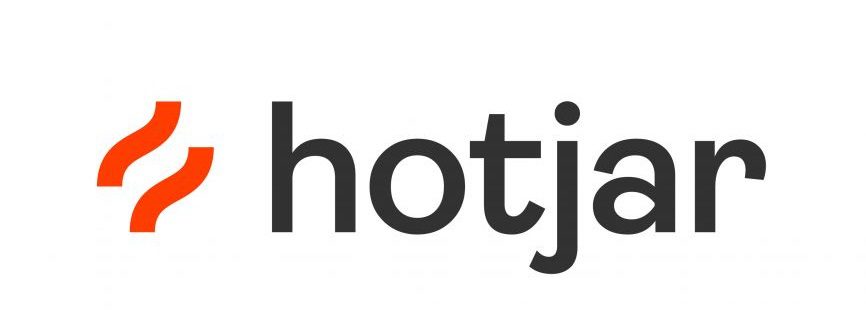 Monitoring by Hotjar
Monitoring by Hotjar