This is the third in a series of blog posts exploring Android Desktop. Our Head of Pre-Sales, Scott Wright, will be looking at the current state of Android Desktop, following its improvement as release approaches, examining use cases, looking at essential apps & peripherals and more.

Scott Wright
Scott is XMA’s Head of Pre-Sales. An IT industry greybeard, as well as an Android fanboy he is also a military history & technology nerd so would love one of the unobtainable Samsung Tactical Editions.
Android Desktop: Where is it at today?
Today I’m going to talk about the current state of Android Desktop and some of the key productivity applications. Despite being in a surprisingly complete state there is still definitely work to be done on Android Desktop and a lot of apps will need feature improvements to deliver in this significantly changed use case.
A big update has just dropped on 10th Oct which brings Desktop Experience to regular (non-Beta) Android. If you’ve got a device that has had its Android 16 update you can now enable Desktop Experience via developer options without needing to enrol in the Beta program. There seems to be improvements in this version which are not in the current Beta version so I will be switching to that and re-writing this post.
So where is Android Desktop itself at?
The core functionality is here – apps in movable, resizable windows, a taskbar, etc. Android has always been quite good at interface scaling and many apps have a tablet mode that makes them work at least adequately well on a monitor. There are, however, a whole variety of niggles that will need attention (and do remember that this is a pre-release version of the software):
- You can’t unlock the device via mouse and keyboard, you have to unlock via the phone
- The phone screen has to be kept on. If you hit the power button to turn off the display (as you might do when listening to music, for example) the monitor will also be disconnected This is more than an annoyance as many phones (including this Pixel 9 Pro) will get quite hot after keeping the display active for a prolonged period of time (will this get fixed or will phone stands with fans become a thing?)
- Font scaling and smoothing could do with some improvement, smaller text can be slightly fuzzy
- Dual monitor support (with a docking monitor and a second monitor connected via DisplayPort pass-through) is not present. This limitation also exists in Samsung DeX (multi-monitor support is just out) but Motor Ready does support multiple displays (apparently, I haven’t tested this). This is going to be the subject of more testing – does a dock with multiple video ports work? USB-HDMI adaptors connected to the dock?
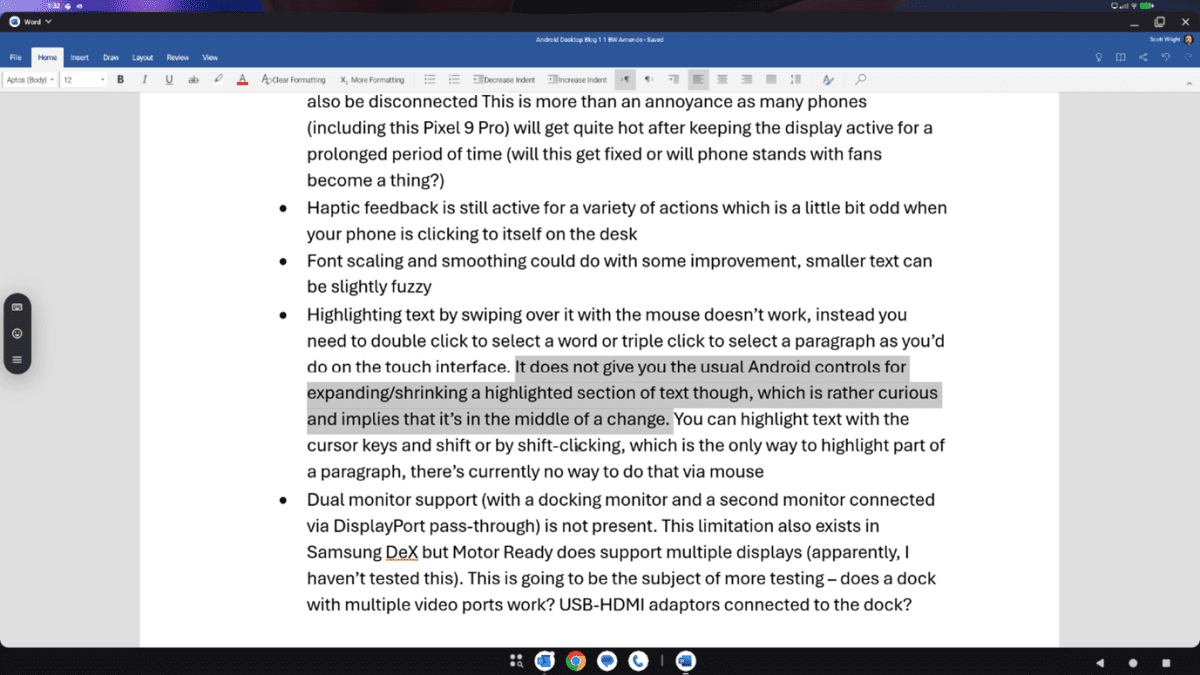
What about the M365 suite?
Top of most organisations’ list of apps is the M365 suite and support for these will be key to acceptance of Android Desktop as a laptop alternative.
Outlook, Teams, Word, Excel, PowerPoint, Yammer, Bookings and more are available as Android apps with the M365 Copilot app being a hub for all of these.
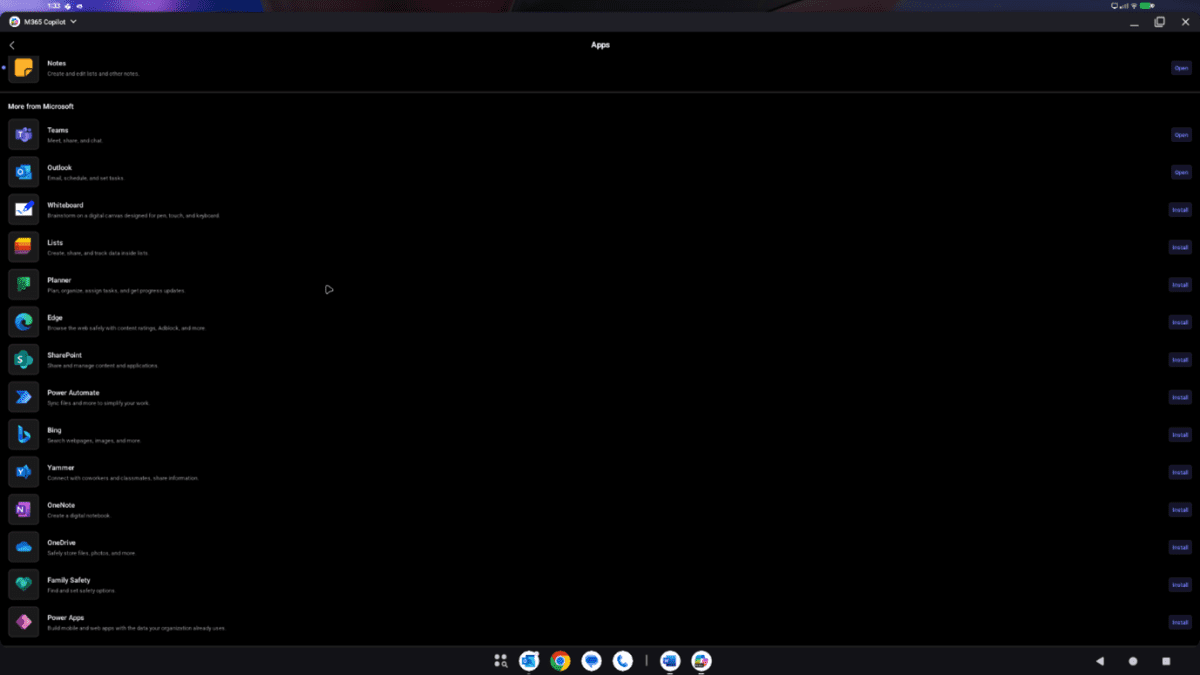
The email side of Outlook works quite well, not quite as slick as desktop version but perfectly functional. The calendar doesn’t work as well – in particular the list of shared calendars needs to be better optimised to take advantage of the additional display real estate.
Teams works well for chat with my only niggle being that you can’t hover over someone with the red status dot to see if they are on a call or just busy, something I do frequently in Windows (big difference between someone having something in their calendar at the moment and someone actually being in a call). There is a substantial issue with Teams for conferencing though – it will not use USB devices connected to the docking station such as cameras, speakers, microphones, etc. This is new functionality that Microsoft will need to implement, currently there isn’t even a devices page in the settings menu to allow you to try and configure external audio and video devices.
Word, Excel and PowerPoint all work quite well and have the core functionality (this blog post was written on Word for Android). There are some missing elements of functionality that might be an issue for some users, for example you cannot embed a file into a Word document, but the core functionality is good and works well (this is something that you can evaluate without using Android Desktop).
Can’t we just use the M365 web apps?
Yes and no. The web apps refuse to work on Chrome for Phones. Chromium for Desktop does work on Android phones and provides a variety of browser functionality that Chrome for Phones does not, including support for extensions. Some of the read only web apps work on Chromium but when you try to switch to write mode you are directed to the Android application where there is one and don’t get to try using the full web app. I will be speaking to Microsoft regarding workarounds for testing this and, if I can share them, their plans for improving support for Android Desktop.
For some apps, for example Visio which does not have an Android app, it simply doesn’t work, telling you to go and use a real device. This isn’t helped by office.com redirecting you to the M365 Copilot application (which does not have a Visio app).
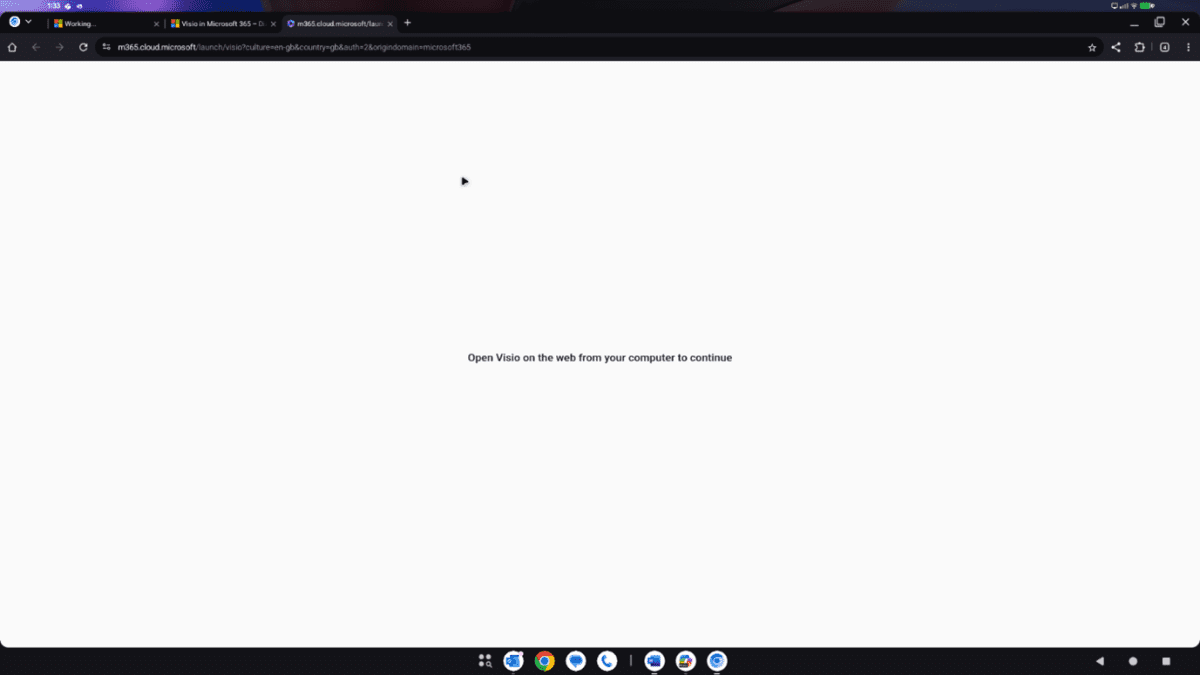
In summary then, there are definitely some gaps at the moment. Some of these are for Google to fix, some for Microsoft and others. The ability to use two monitors (Samsung and Motorola are ahead of the game here) and for the Teams app to use external video and audio devices would be top of my personal list – without those it just isn’t a serious desktop/laptop replacement.
As I edit this summary one more time I am yet again irritated by the inability to click-drag to highlight text so that’s got to be added to my list!


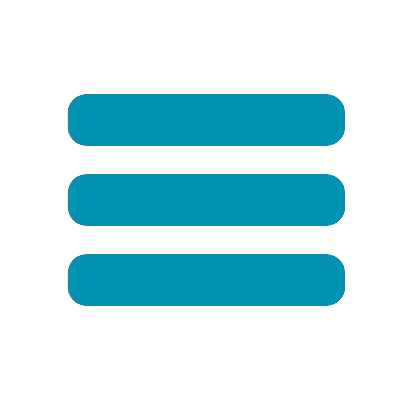
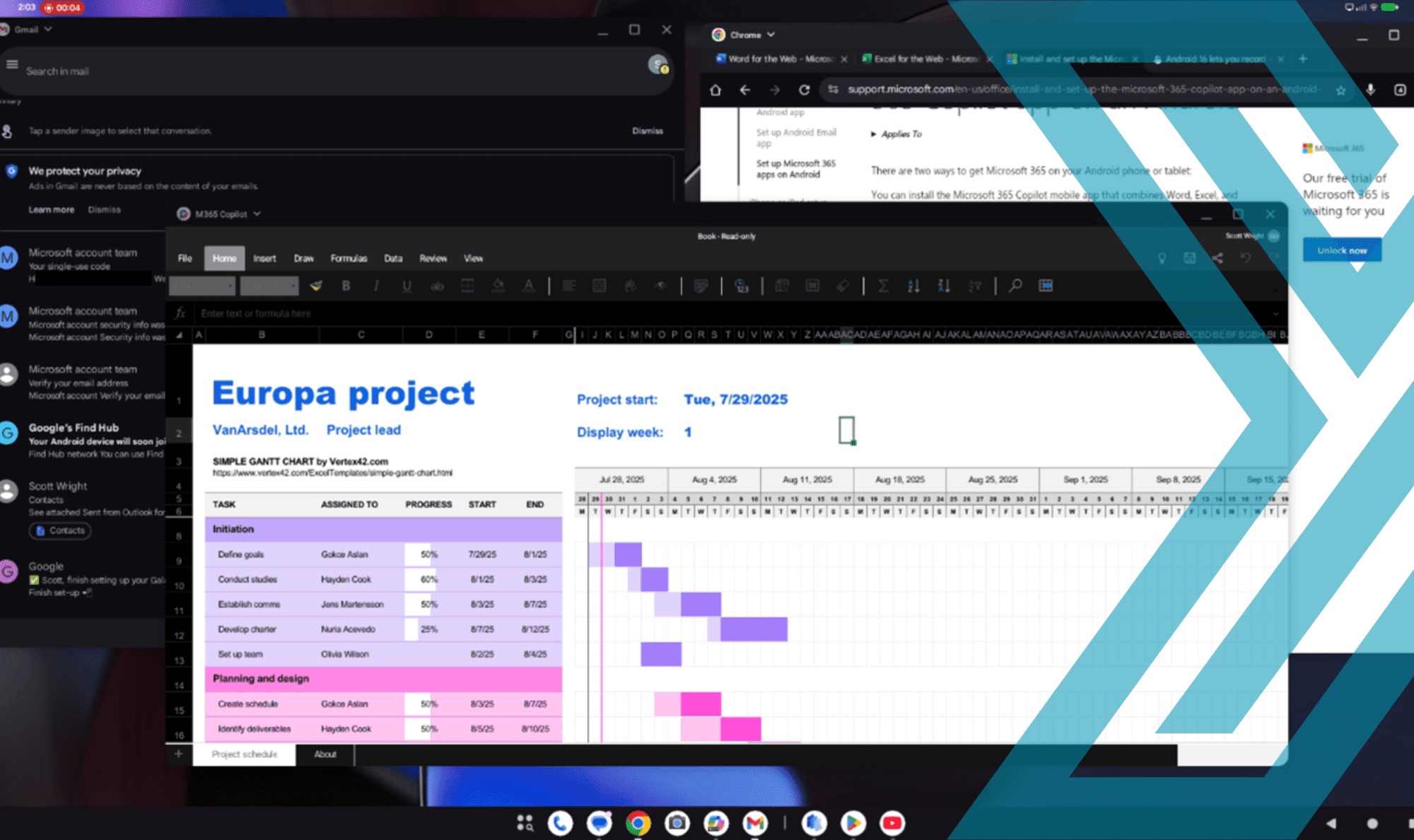
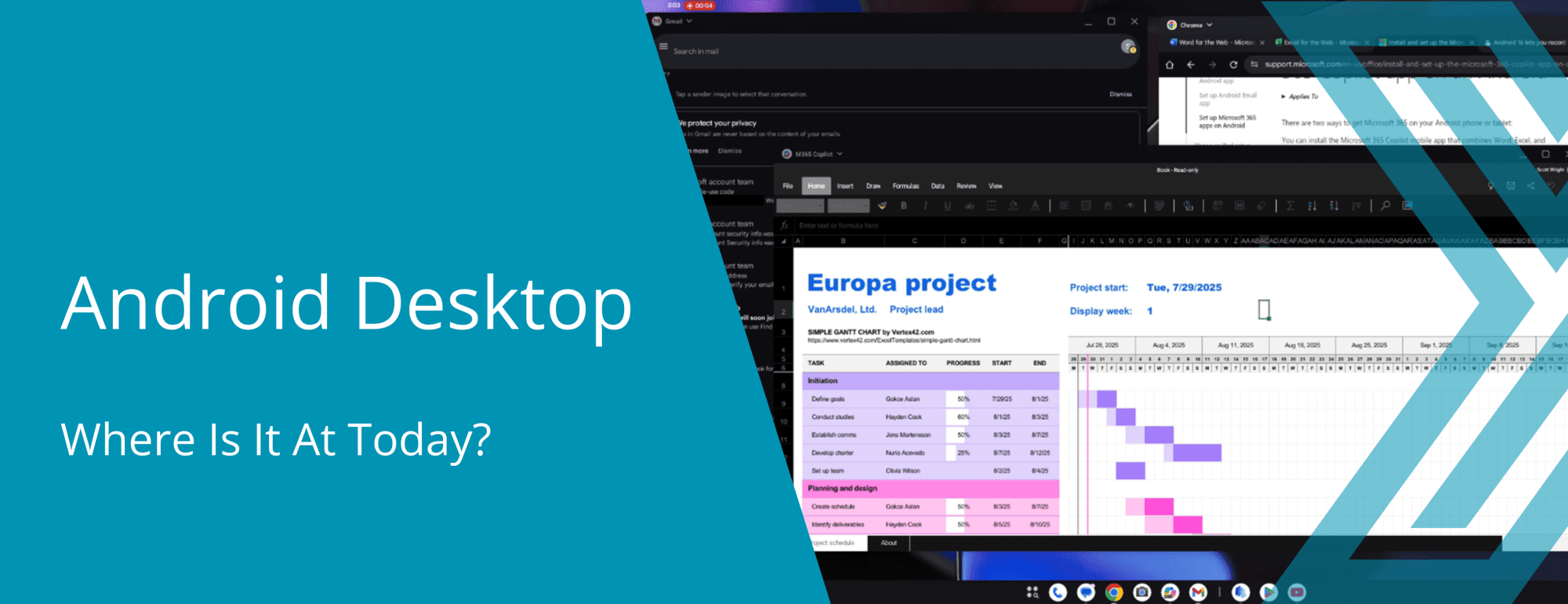

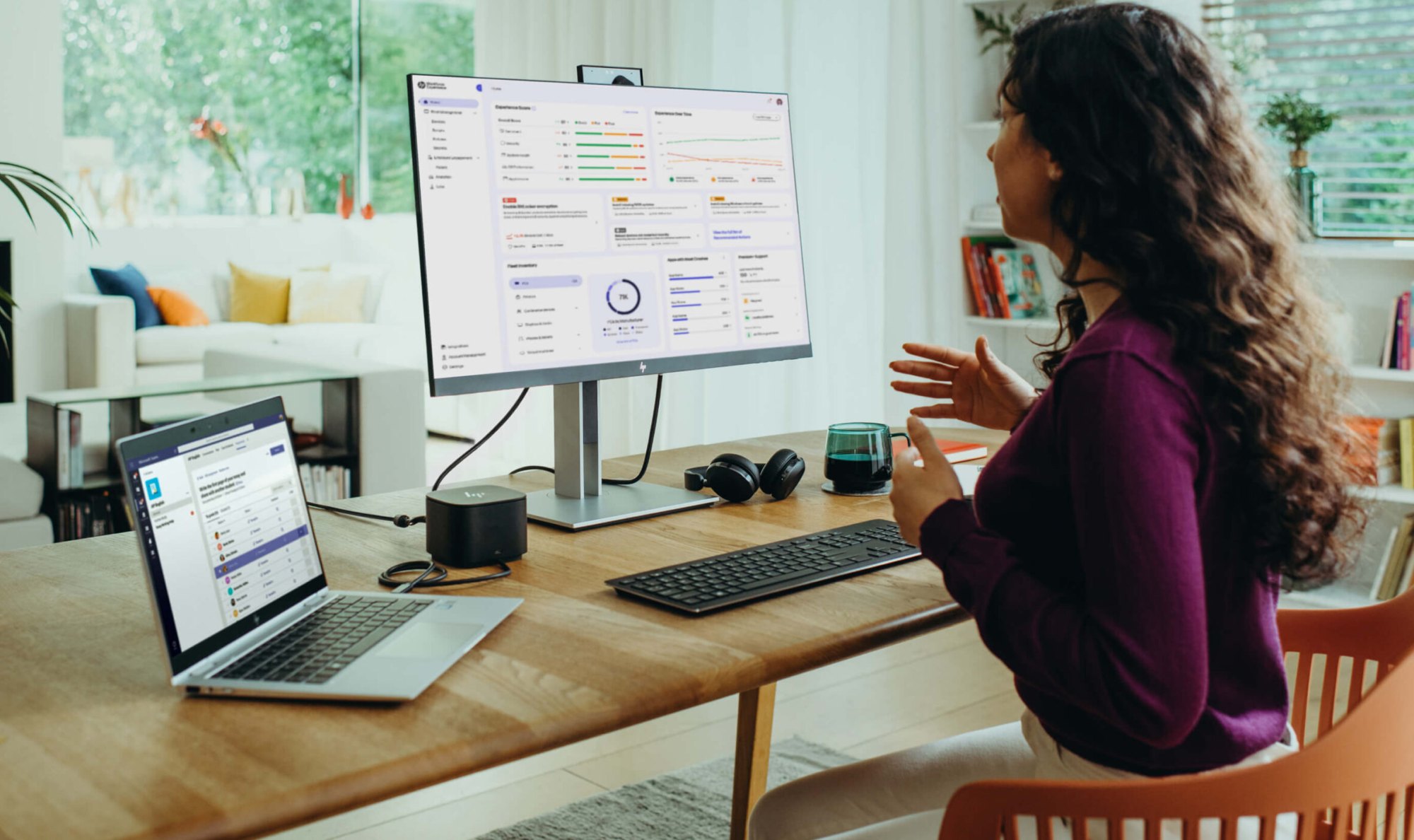





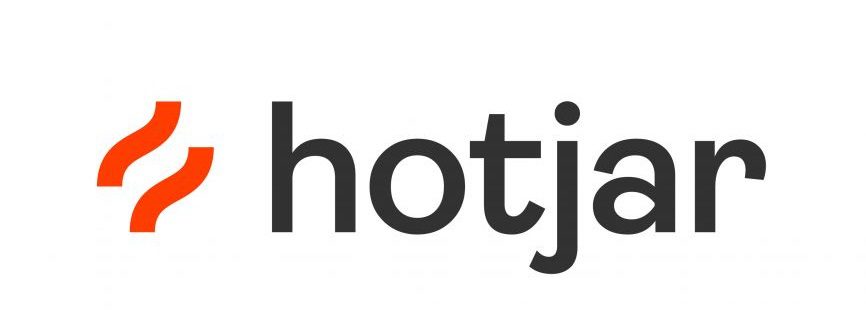 Monitoring by Hotjar
Monitoring by Hotjar